The Singer Rotation in KaraFun automatically arranges the queue so that all singers have an equal opportunity during the session. This feature, exclusive to pro users, simplifies the management of groups and singers, ensuring a seamless karaoke experience without the need for manual alterations.
To activate this feature:
- Click on the dropdown menu "Queue" under the player and select "Singer Rotation"
- Alternatively, you can choose the "View" menu at the top of your screen, then "Queue" and "Singer Rotation"
- Items already in the queue will be automatically added to the Singer Rotation, under an Unassigned Group
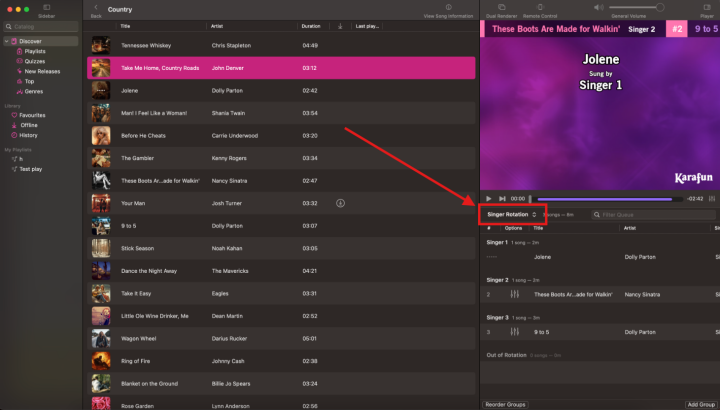
How does the Singer Rotation manage the singers' order?
The Singer Rotation operates using groups.- A group can include one or multiple singers.
- By default, one group is equivalent to one remote.
- The host can amalgamate several groups by right-clicking on a group's name.
- The host can also manually create groups if they prefer not to use the remote feature.
(When adding a song, a pop-up will appear, allowing the host to assign it to an existing group or create a new one.)
How to change the order within the Singer Rotation ?
Once you've activated the Singer Rotation, you will have two views available: The queue and Singer Rotation itself. The queue is intended to display the song order, but for management purposes, we suggest using the 'Singer Rotation' view.There are several methods to adjust the order of songs:
- You can alter the order of the groups by clicking on "Reorder groups" within the Singer Rotation view.
- You can click and drag a song to a different position within a group (only within the Singer Rotation view).
- You can also click and drag a song to a different group.
- Finally, you can right-click on a song and select "Play with priority after."
Note: Using this feature will override the usual Singer Rotation rules, potentially allowing a single group to sing consecutively.
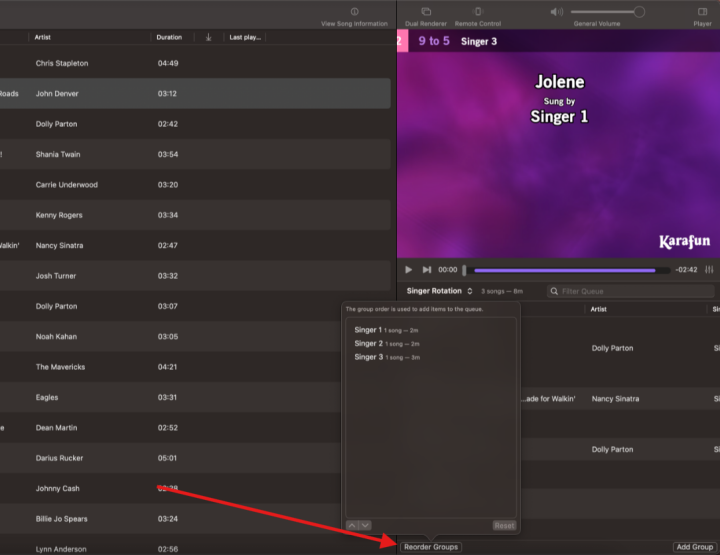
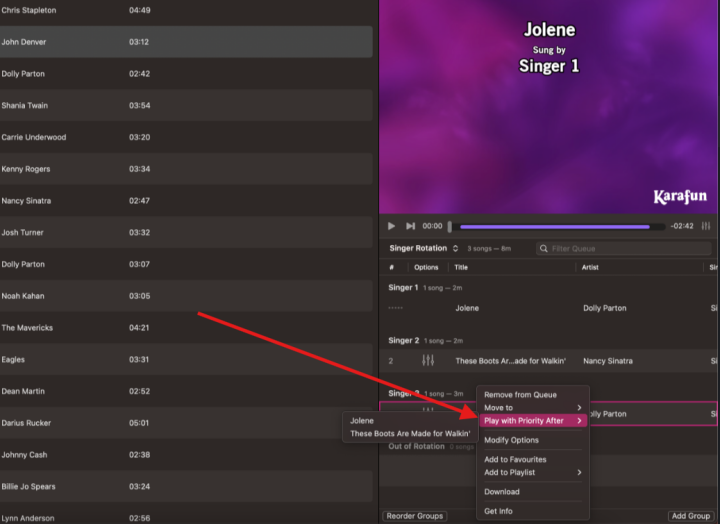
Note: When the Singer Rotation is active, only the songs from your group will be visible on the remote.
Tips
- Groups cannot be disabled, but you can have a single singer in each group to balance singers more evenly and reduce wait times.
- Encourage singers to add songs via their remote rather than asking the host for smoother organisation.
- Reorder groups if you wish to adjust the singing sequence during the session.
- Use priority play sparingly to maintain fairness in rotation.
Need assistance with the Singer Rotation? Please feel free to contact our support team.