The Singer Rotation in KaraFun automatically arranges the queue, ensuring every singer has a fair opportunity throughout the session. This exclusive feature for professionals simplifies the management of groups and singers, maintaining a seamless karaoke experience without the need for manual tweaks.
To activate this feature:
- Click on the dropdown menu "Queue" under the player and select "enable Singer Rotation".
- Existing queue items will automatically join the Singer Rotation, under an Unassigned Group.
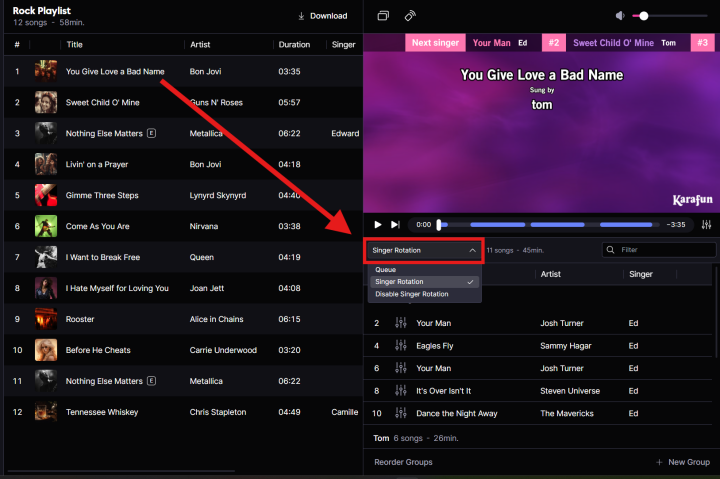
How does the Singer Rotation manage the singers' order?
The Singer Rotation operates using groups.- A group consists of one or more singers.
- By default, one group is associated with one remote.
- The host can merge multiple groups by right-clicking on a group's name.
- The host can also manually create groups if they prefer not to use the remote feature.
(When adding a song, a pop-up will appear, allowing the host to assign it to a group or create a new one.)
How to change the order within the Singer Rotation?
Once you have activated the Singer Rotation, you will have two views available: The queue and the Singer Rotation itself. The queue displays the song order, but for management, we recommend using the 'Singer Rotation' view.There are several options to change the order of songs:
- You can change the order of the groups by clicking on "Reorder groups" under the Singer Rotation view.
- You can click and drag a song to a different position within a group (only inside the Singer Rotation view).
- You can also click and drag a song to a different group.
- Finally, you can right-click on a song and select "Play with priority after."
Note: Using this feature will override the usual Singer Rotation rules, which means, for instance, a single group may sing consecutively.

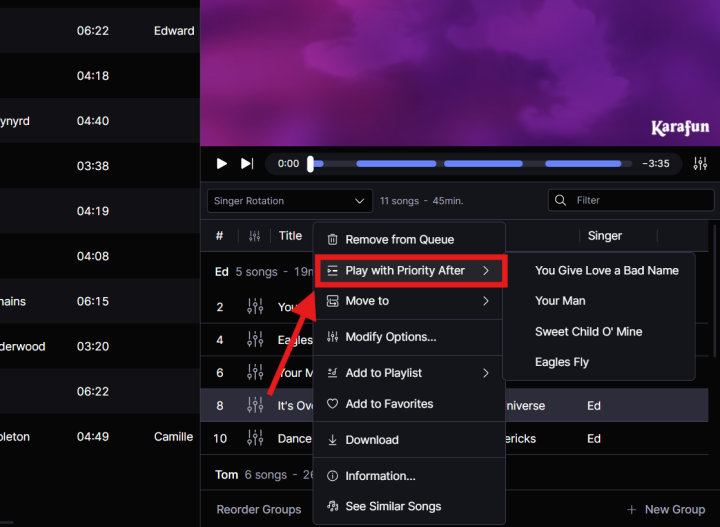
Note: When the Singer Rotation is activated, only the songs from your group will be visible on the remote.
Tips
- Groups cannot be disabled, but you can have a single singer in each group to balance singers more evenly and avoid long waits.
- Encourage singers to add songs through their remote rather than asking the host to do it for them for smoother management.
- Reorder groups if you wish to adjust the singing sequence during the session.
- Use priority play sparingly to maintain fairness in the rotation.
Need help using the Singer Rotation? Feel free to contact our support team.