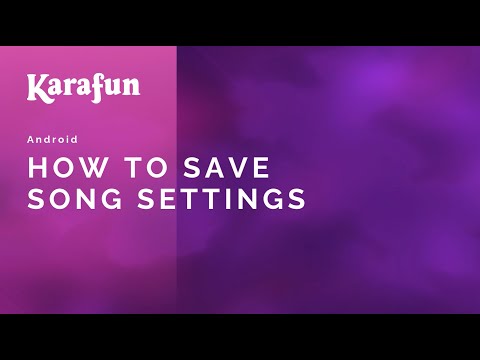The remote control feature on KaraFun allows you to generate a QR code that guests can scan to join your karaoke session from another device. This simplifies the process for participants to browse the catalogue and add songs to the queue.
- Click on the gear icon at the top and navigate to "Remote control".
- Enable "Remote control".
- Decide whether to display the QR code on screen by toggling "Display QR code on screen".
- Guests can scan the QR code to add songs directly to the queue.
- Select "Connected users" to see who has scanned the code. With a Pro subscription, you can grant administrator rights to chosen users.
- Choose "Permissions" to manage what users can do during the session.
Tips
- The KaraFun app itself cannot be used as a remote. Scanning the QR code opens a browser page to explore the catalogue.
- Remote control does not provide access to personal playlists, favourites, or Community songs.
- Permission management is only available with a Pro subscription.
- To display the singer’s name in the queue, go to "Settings" > "Queue" and select "Ask options".
Need assistance using remote control? Please contact our support team.